此实用程序允许用户使用跨vCenter vMotion功能,从vCenter服务器之间的图形用户界面轻松批量迁移虚拟机。
This utility allows users to easily migrate virtual machines in bulk from a graphical user interface between vCenter servers using the Cross-vCenter vMotion feature.
Key Features
- Completely UI-driven workflow for VM migration through a vSphere Client plugin and a standalone UI
- Provides REST API for automating migration tasks
- Works with vCenter Servers in the same or in different SSO domains
- Supports migration to/from VMware Cloud on AWS
- Enables batch migration of multiple VMs in parallel
- Integrates with the host/cluster/resource pool menu of the vSphere Client inventory tree
- Auto-populates inventory for ease of management
- Monitor workload migration progress through vCenter Server tasks
- Register sites to store vCenter Server information
Supported Operations
- Perform live/cold migration as well as relocate/clone operations
- Works for migration tasks within and across vCenter servers
- Select host/cluster/folder/resource pool as placement target
- Supports both storage vMotion and shared datastore migration
- Flexible configuration for VMs with multiple network interfaces
要求:vCenter Server 6.0 Update 3或更高版本 & Java Runtime Environment 1.8-10
REQUIREMENTS
vCenter Server 6.0 Update 3 or above (ESXi hosts must also be 6.0u3+
Java Runtime Environment 1.8-10
Web Browser
Please review https://kb.vmware.com/kb/2106952 for Cross vCenter vMotion requirements
下载地址:
1. https://wwi.lanzoul.com/irayc00769ad
2. https://flings.vmware.com/cross-vcenter-workload-migration-utility
使用方法:
下载vmx-3.1.jar并安装java环境,可运行于windows或linux环境
启动方法:
$ java -jar xvm-3.0.jar![图片[1]-跨vCenter虚拟机迁移工具 - Cross vCenter Workload Migration Utility](/wp-content/uploads/2022/02/image.png)
默认启动端口为8443,启动完成后通过浏览器访问https://IP:8443即可
修改默认启动端口:
$ java -jar -Dserver.port=31000 xvm-3.0.jar
打开浏览器界面如下:
![图片[2]-跨vCenter虚拟机迁移工具 - Cross vCenter Workload Migration Utility](/wp-content/uploads/2022/02/image-2.png)
输入vCenter的地址及账号密码
![图片[3]-跨vCenter虚拟机迁移工具 - Cross vCenter Workload Migration Utility](/wp-content/uploads/2022/02/image-3.png)
![图片[4]-跨vCenter虚拟机迁移工具 - Cross vCenter Workload Migration Utility](/wp-content/uploads/2022/02/image-4.png)
注意:必要条件,需要迁移的虚拟机所在的ESXI主机与所选择的目标ESXI主机之间的vMotion网络必须可以互通,否则无法进行迁移!
优势:可以实现将虚拟机跨vCenter在线热迁移,虚拟机无需停机,业务不受影响,并且迁移基于vMotion网络相对安全可靠。
INSTRUCTIONS
- Run the utility jar file from a shell window. To use the plugin UI add the details of the vCenter Server 6.7U1+ which will be used to access the vSphere Client.
Java 8:$ java -jar xvm-3.0.jar –vcenter.fqdn=VCENTER-IP-OR-FQDN –vcenter.user=ADMIN-USER –vcenter.pass=ADMIN-PASSWORDJava 9/10:java –add-modules java.se.ee -jar xvm-3.0.jarDefault app port is 8443 which can be changed (e.g., 31000) by providing an additional flag:$ java -jar -Dserver.port=31000 xvm-3.0.jarNote: If you wish to just use the standalone client, you can simply omit the vCenter Server registration and then access the standalone UI using http://localhost: (default port 8443)$ java -jar xvm-3.0.jar - Access the UI of the utility
- To use the plugin go to https://VCENTER-IP-OR-FQDN/ui in the browser and login.
- To use the standalone UI (deprecated) connect to the app from the browser by using IP address/hostname of the machine (127.0.0.1 for localhost) where the utility is running as ‘host’
https://<host>:<port>
- Register vCenter servers for migration operations
- from ‘vCenter Servers List’ view of the plugin
- from ‘Register’ tab of the standalone UI. Provide required parameters:Sitename: a name to identify the vCenter server vCenter Hostname/IP address, username, password Trust server: select to skip SSL certificate verification during VC connection After a restart of the utility, enter password and re-establish connection for previously registered sites.
- Initiate VM migration operations
- from the vSphere Client plugin For experience integrated with the inventory tree use the ‘Import VMs’ action on a selected target Host or Cluster. For the general source-to-target scenario use the ‘Migrate VMs’ wizard from ‘vCenter Servers List’ view.
- from the ‘Migrate’ tab of the standalone UI. Progress of migration tasks can be monitored on the home page. Provide required parameters (select values from menu):
Operation type: supported operations are relocate/clone Source and target sites: select sites from already registered sites Source VMs: select datacenter and VMs from the source site for migration Placement target: select target compute resource (host or cluster) Target datastore: select target datastore for placement Network mappings: select networks to map from source to target sites (Optional) Target pool and folder: select target VM folder/resource pool
友好的中文版:
© 版权声明
THE END





















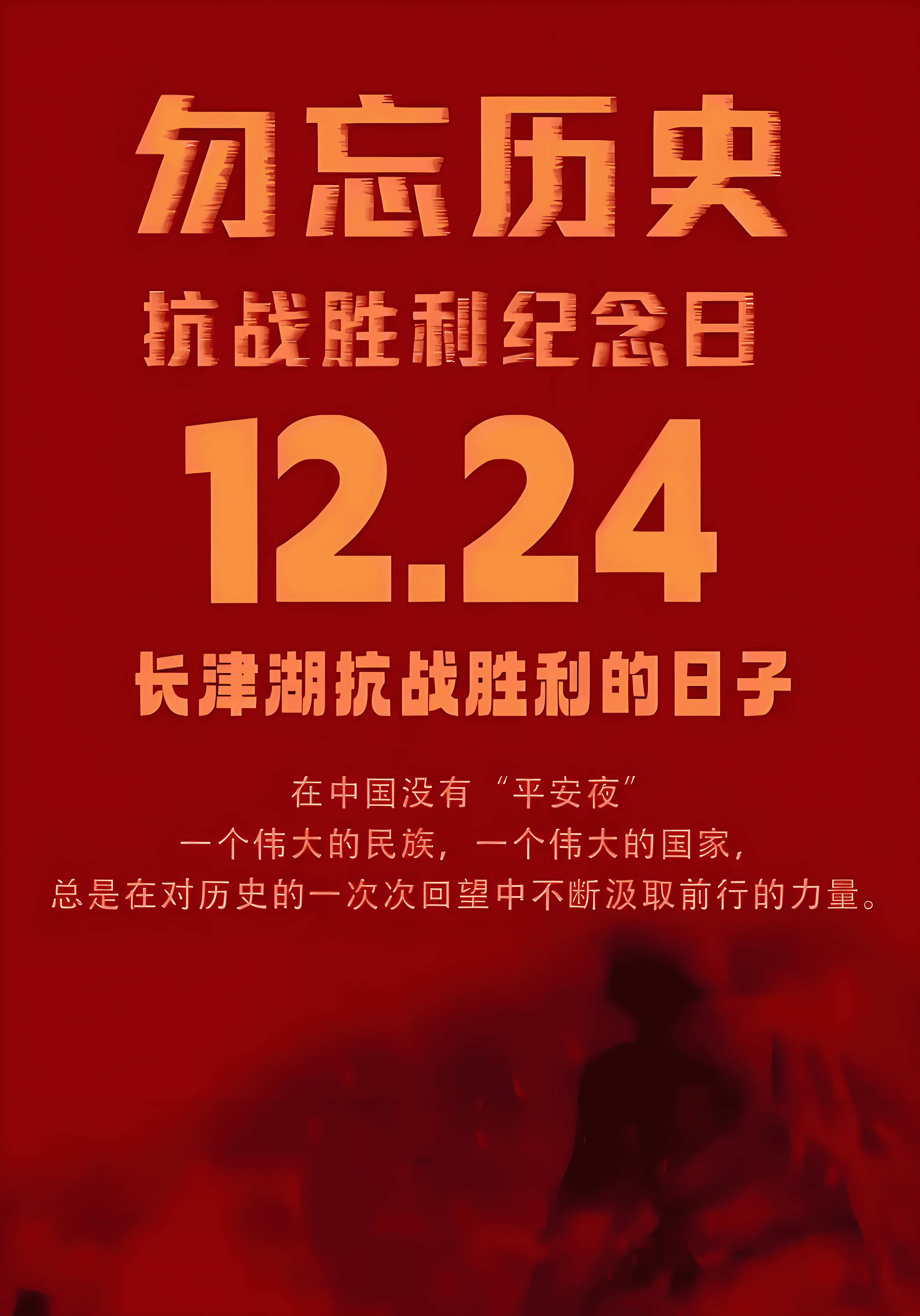


暂无评论内容